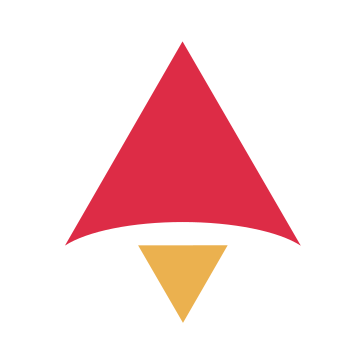Welcome to the Astravue API
Getting Started with Astravue API
Explore the API
Run the API Collection in Postman
Authentication
How to Get Your API Credentials
1.
2.
3.
4.
5.
6.
7.
Step 1: Redirect User to the Authorization URL
https://auth.astravue.com/realms/astravue/protocol/openid-connect/authresponse_type=code — Requests an authorization code.client_id=YOUR_CLIENT_ID — Your app's Client ID.redirect_uri=YOUR_REGISTERED_REDIRECT_URI — Must match one of the URIs you registered.state=RANDOM_STRING — (Recommended) A random string to prevent CSRF attacks.https://auth.astravue.com/realms/astravue/protocol/openid-connect/auth?response_type=code&client_id=YOUR_CLIENT_ID&redirect_uri=YOUR_REGISTERED_REDIRECT_URI&scope=openid&state=RANDOM_STRINGredirect_uri with an authorization code in the URL:https://yourapp.com/callback?code=AUTHORIZATION_CODE&state=RANDOM_STRINGStep 2: Exchange Authorization Code for Tokens
POST https://auth.astravue.com/realms/astravue/protocol/openid-connect/tokengrant_type=authorization_codecode=AUTHORIZATION_CODE (from previous step)redirect_uri=YOUR_REGISTERED_REDIRECT_URIclient_id=YOUR_CLIENT_IDclient_secret=YOUR_CLIENT_SECRETaccess_token (valid for 30 minutes) and refresh_token (long-lived).Step 3: Refresh Access Token
POST https://auth.astravue.com/realms/astravue/protocol/openid-connect/tokengrant_type=refresh_tokenrefresh_token=YOUR_REFRESH_TOKENclient_id=YOUR_CLIENT_IDclient_secret=YOUR_CLIENT_SECRETaccess_token and potentially a new refresh_token.Token Lifecycle
⚠️ Never expose your client secret in frontend or public code.